Instructions for the Room Reservation Calendar
NOTICE: Room reservations are restricted to Psychology Department Faculty and Staff only. If you are outside of the Department of Psychology and would like to request the use of a room please fill out the Psychology Department Room Reservation Request form.
Beginning Summer II 2020 the Department of Psychology will be phasing out the old "Room Schedule Calendar" for our new Room Reservation Calendar in compliance with updating University software requirements. Below is a step by step guide to navigate and reserve a room in the calendar.
Step 1
Navigate to the Psychology Room Reservation Calendar
The first calendar you see is an overview of the reservations for all the rooms. Use this calendar to quickly scan through dates to see which rooms are available and when, or to look up your existing reservation.
Step 2
On the left side of the screen, you will see the list of rooms. Select the room you wish to reserve and you will navigate to the reservation calendar for that room. In this guide, we will select UAC 275 (Conference Room).
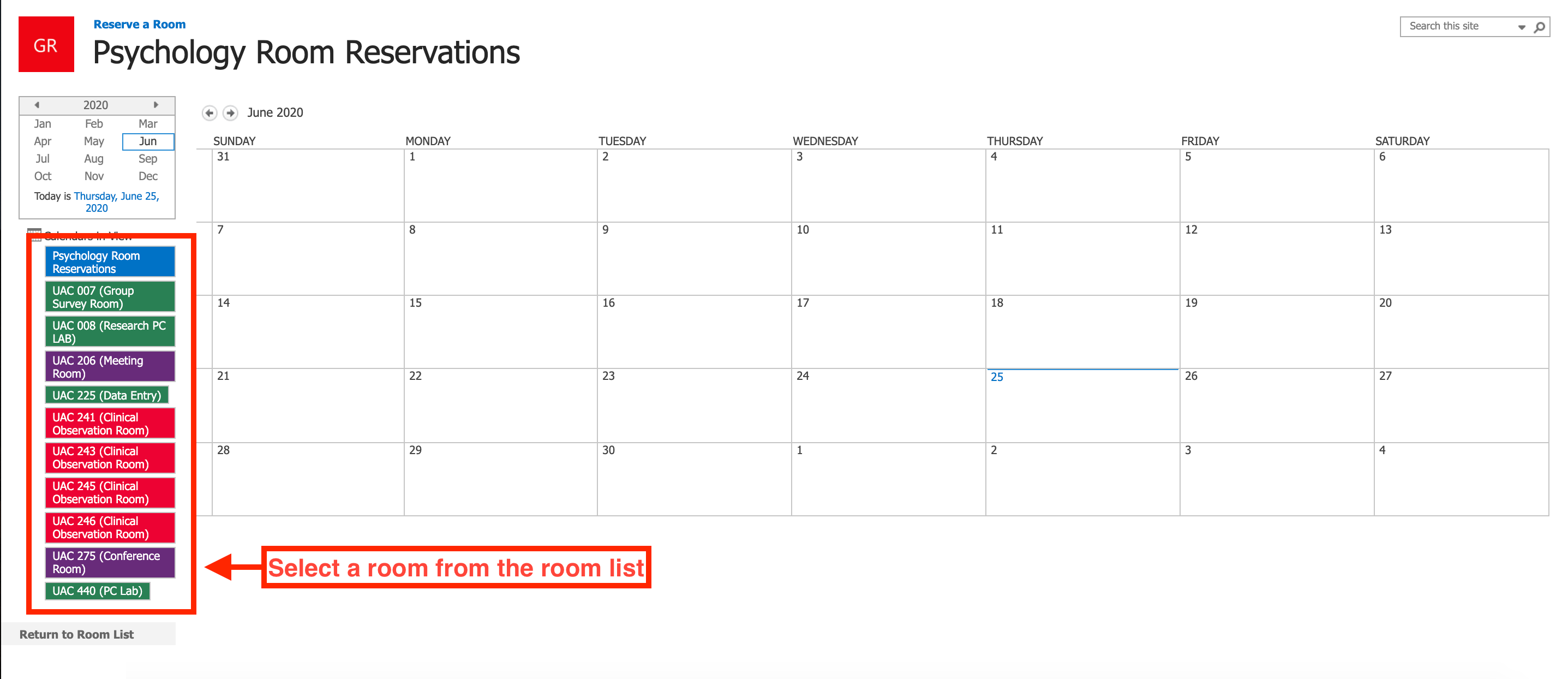
If you need to return to the room list at any time. Click the "Return to Room List" button.
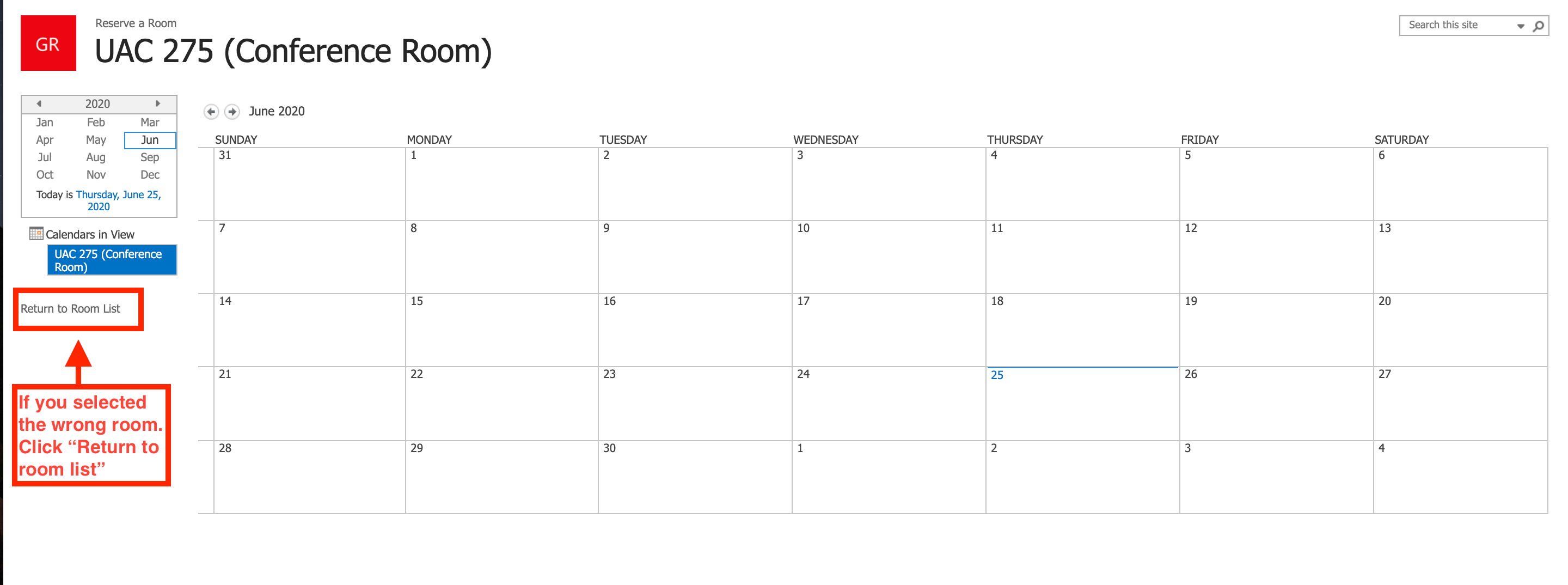
Step 3
Use the calendar tools in the top left of the screen to navigate to the date of the reservation.
Select the date on the calendar and click the "Add" button to open the new event form.
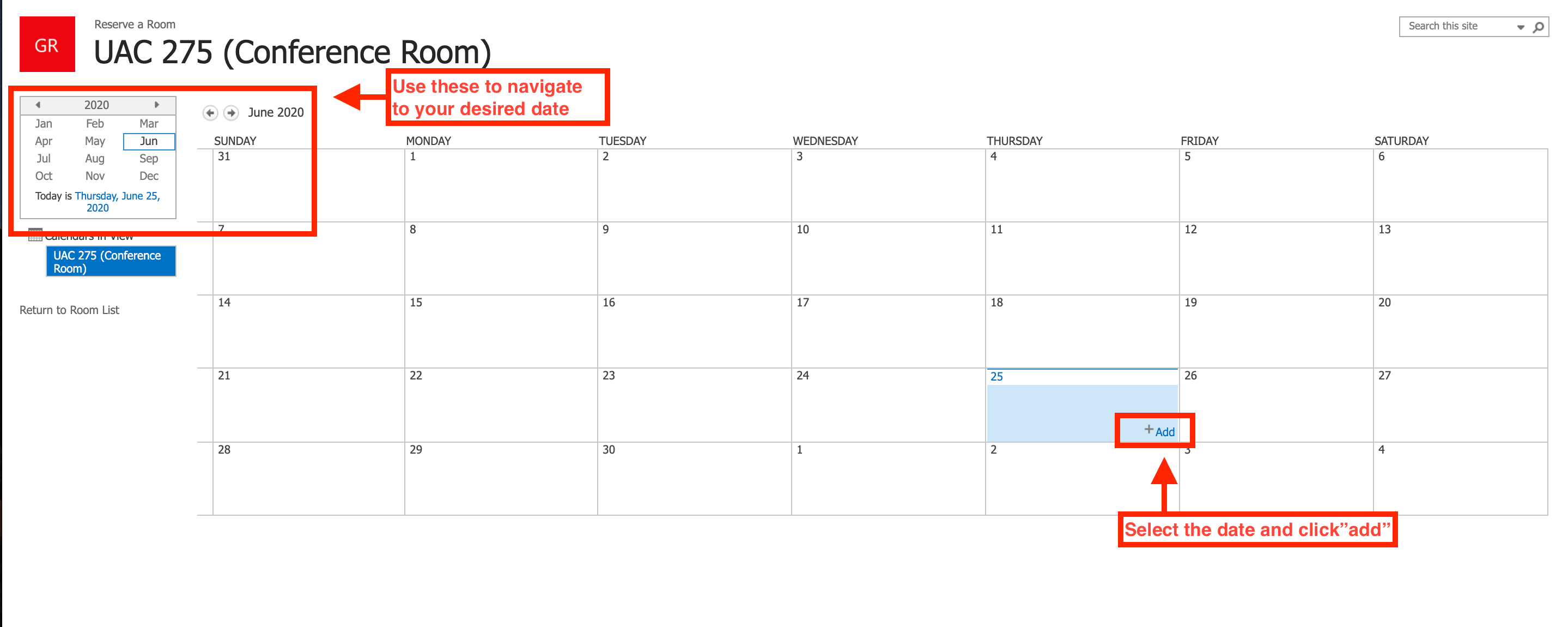
Step 4
In the new event window. Input the title of your event and select the date and time of the event. Choose a category from the dropdown list or provide a custom category (Note: A category is not required).
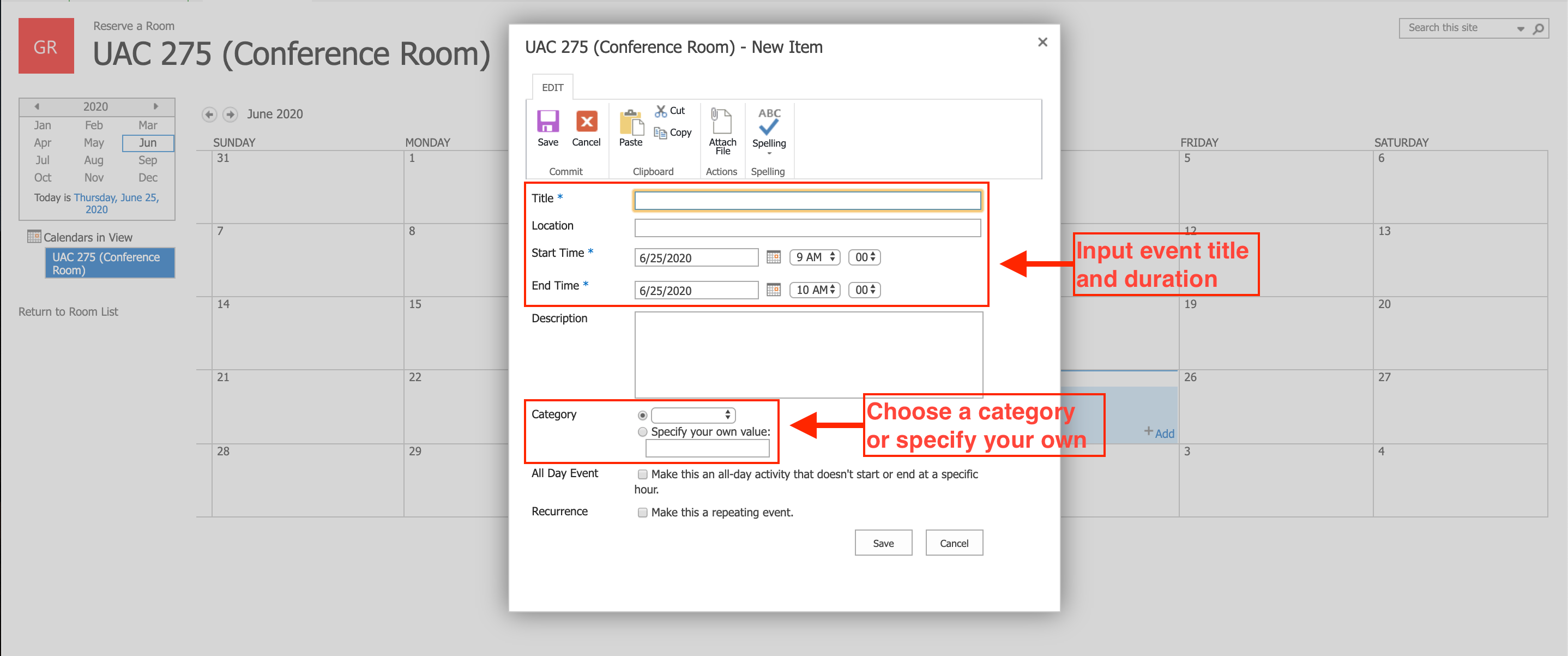
If your event is recurring check the "Make this a repeating event" checkbox. Additional options will appear to adjust your recurrence frequency.
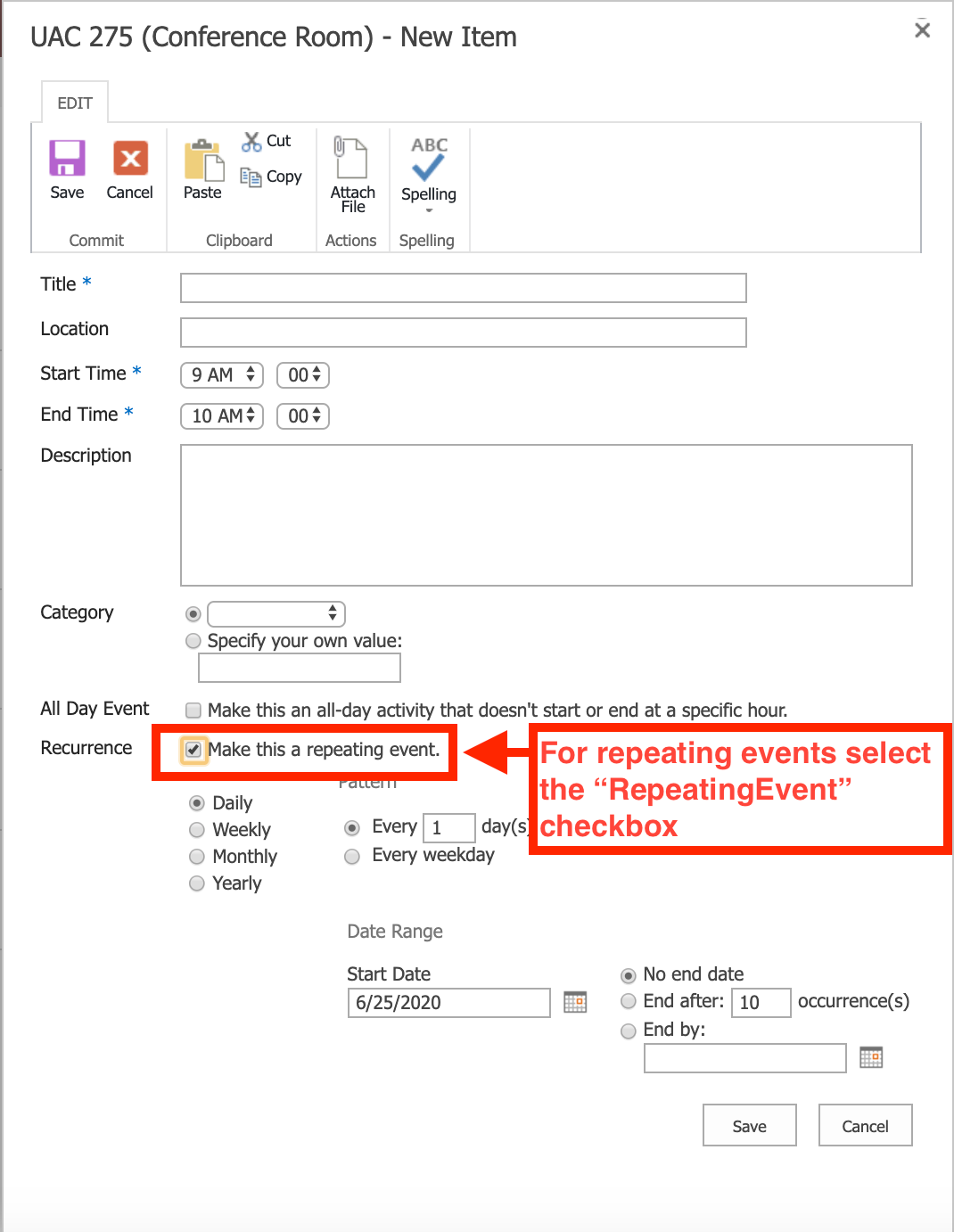
Step 5
Once all of your event information has been added click the "Save" button.
That's it, your room reservation has been secured.
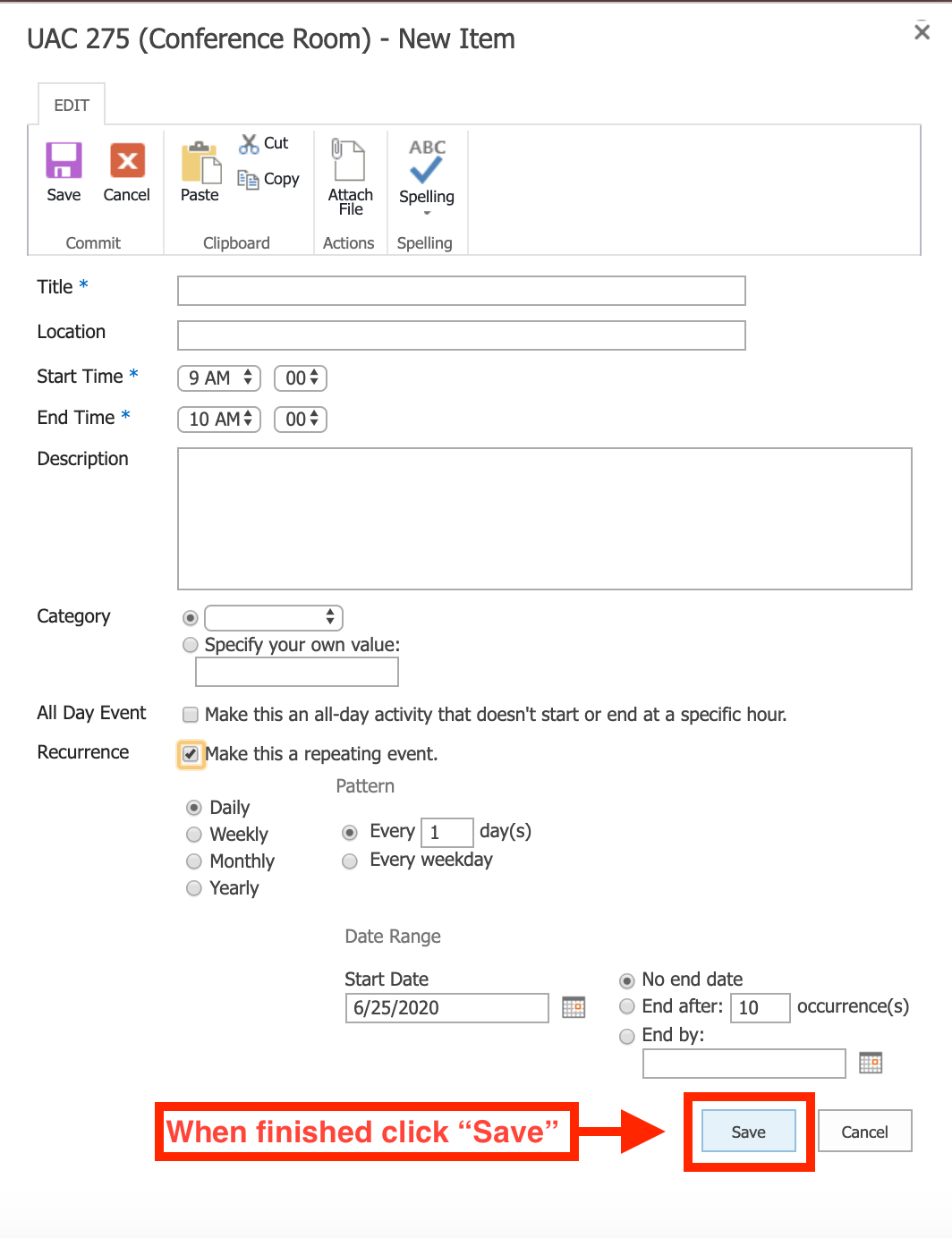
Download printable instructions below.
